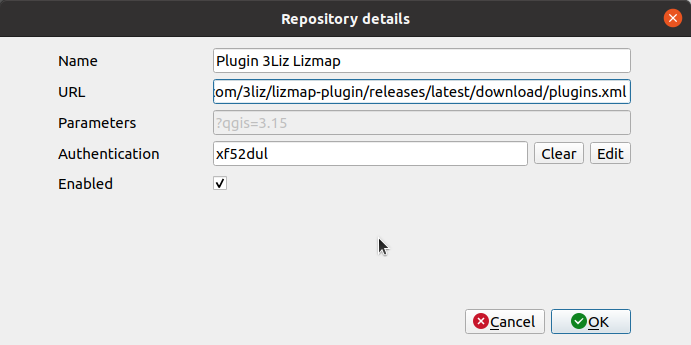Add a custom QGIS plugin repository#
Add the repository#
You need to go in the plugin manager :
- Plugins ➡ Manage and install plugins
Then, go in the Settings tab.
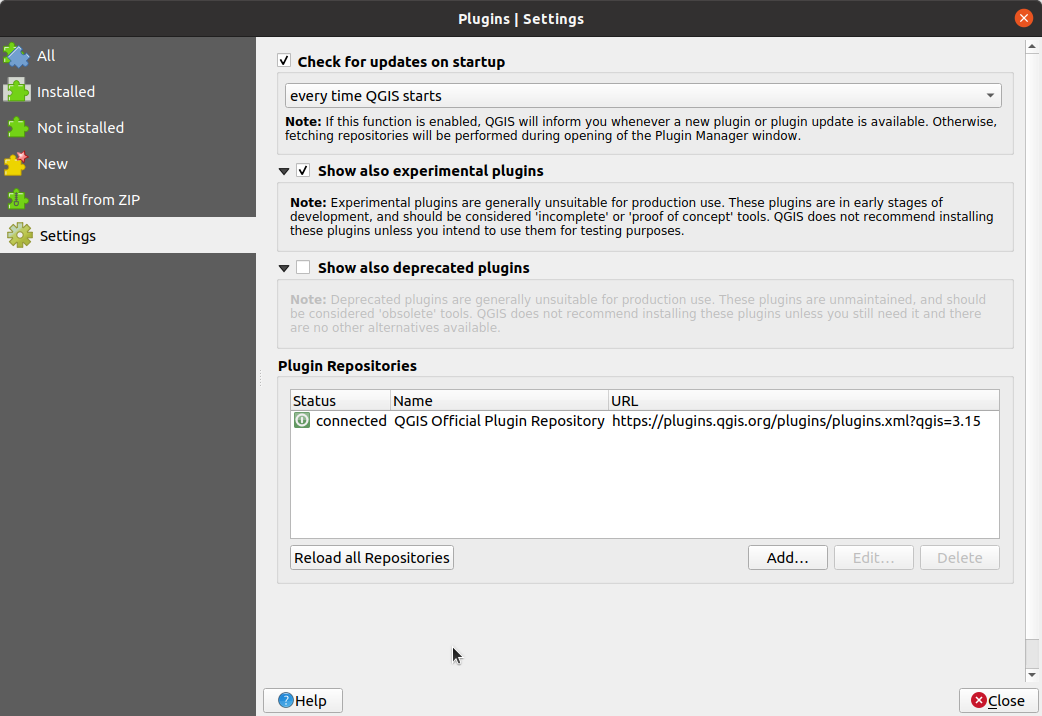
- Click Add…
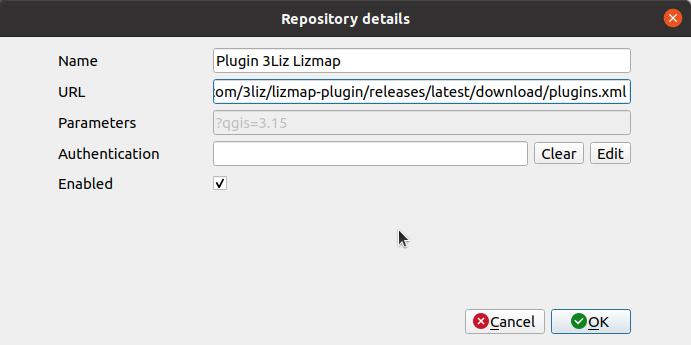
-
Fill required information with :
- Name : Name of the repository. You can choose, for instance
Plugin 3Liz XXX. - URL : URL which have been provided in the email, for instance
https://github.com/3liz/lizmap-plugin/releases/latest/download/plugins.xml - Press OK if your plugin does not require any authentication.
If your plugin requires one, read below to continue.
If the URL of the repository starts with
https://packages.3liz.org/, it's high probability that your repository requires an authentification. - Press Reload repositories to fetch the content of the new repository. This does not install the plugin, it's only adding a remote server where to find plugins.
- Name : Name of the repository. You can choose, for instance
-
Before going to install the plugin, do not forget to :
- use the experimental checkbox if the plugin is experimental or you won't be able to see it in the next step
- use the checks for updates on startup checkbox to let QGIS informs you automatically at a regular interval about any plugin updates
-
Go back to the All tab to see all available plugin and search for the plugin name in the search bar. You should be able to install it.
Add the authentification#
The plugin might be protected by a login/password.
In the dialog below, click Edit in the Authentification section.
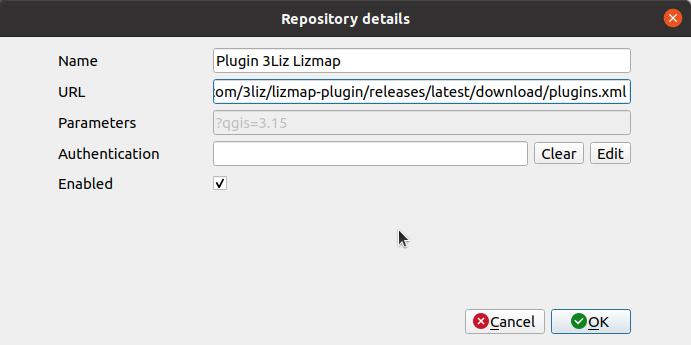
By default, you will have No Authentification. Click the + icon to create one.
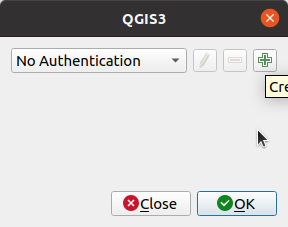
Warning
If it's the first time that you are using the password manager in QGIS, it will ask you to set the master password. It's a password that you must set with your own password. It will be used to unlock the password database. If you forget it, it's not possible to recover this password.
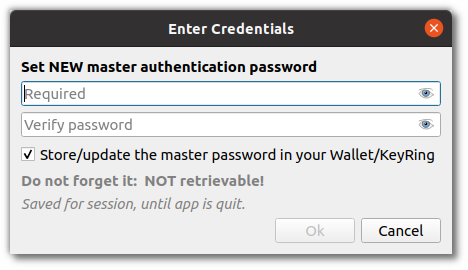
- Fill required information with :
- Name : Name of the authentification. You can choose, for instance
3Liz authentification - Basic authentification
- Username with the login provided by email
- Password with the password provided
- Name : Name of the authentification. You can choose, for instance
- Press Save
- QGIS will fill with a random string the authentification token to access the repository. You can now follow again the previous documentation about reloading repositories.