Map presets#
A Map preset in QuickOSM is composed of :
- a name
- a description
- one or many queries :
- either QuickQuery
- or raw Overpass query
- one or many GIS layer
- one or many QGIS QML style related to these layers
- a thumbnail as PNG or JPG to show a display of this map preset
Create or update a map preset#
To create a new map preset, you must start from the "Quick query" panel, scroll to the bottom. Then you have two options :
- create a new map preset
- add query to an existing map preset
General parameters#
You can set a :
- name
- description
- basic or advanced
With basic, you will have the QuickQuery panel. With this kind of query, the extent or the named area can be changed on run-time.
With advanced, it's a raw Overpass query. The query is designed either to run with {{bbox}} or {{geocodeArea:}}.
List of queries#
In the map preset editor, you can find the list of queries included in this map preset.
Tip
You can rename or delete a query by right-clicking in the list.
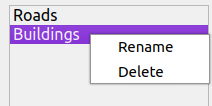
Editing a query#
Depending on the kind of query, you either find the Quick Query table or the Overpass text editor.
Associate a style with a query#
When editing a query within a map preset, you can click the QML help button. It will give you the list of QML file you can add in the folder for the selected query.