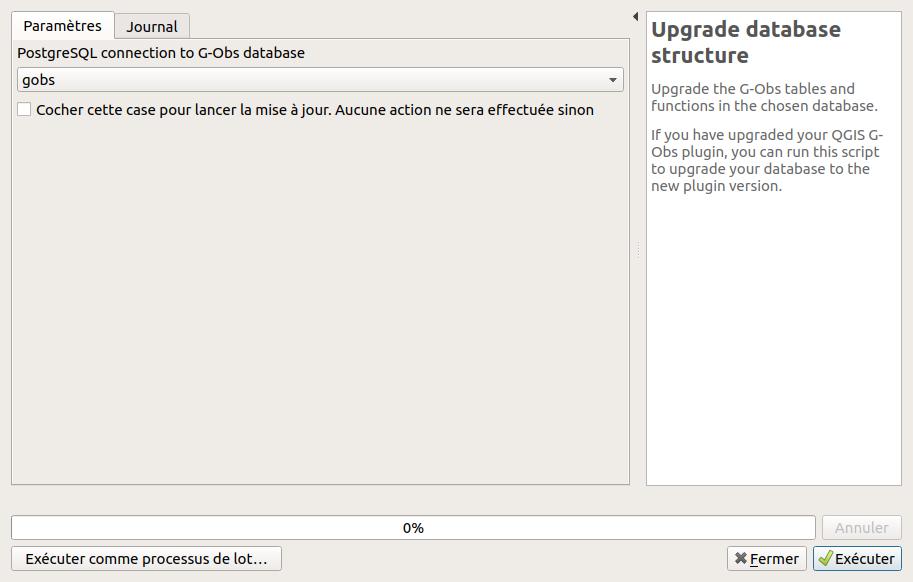Introduction#
G-Obs is a set of tools to store and manage spatial and time data in a standardized way.
To use it, you need to:
- install QGIS Desktop
- install the plugin G-Obs for QGIS
- add a connection to a PostgreSQL database with PostGIS extension
- install the G-Obs database structure on this PostgreSQL database
Get QGIS Desktop#
The administrator must use the QGIS desktop software, version 3.4.x or above, to edit these needed metadata.
You can download QGIS in the official download page
Install G-Obs plugin#
At present, G-Obs is not yet in QGIS official plugin repository. To install the plugin, you need to:
- open QGIS Plugin manager (menu Plugins)
- in the Parameters tab, add a new plugin repository name G-Obs with the URL: https://github.com/3liz/qgis-gobs-plugin/releases/latest/download/plugins.xml
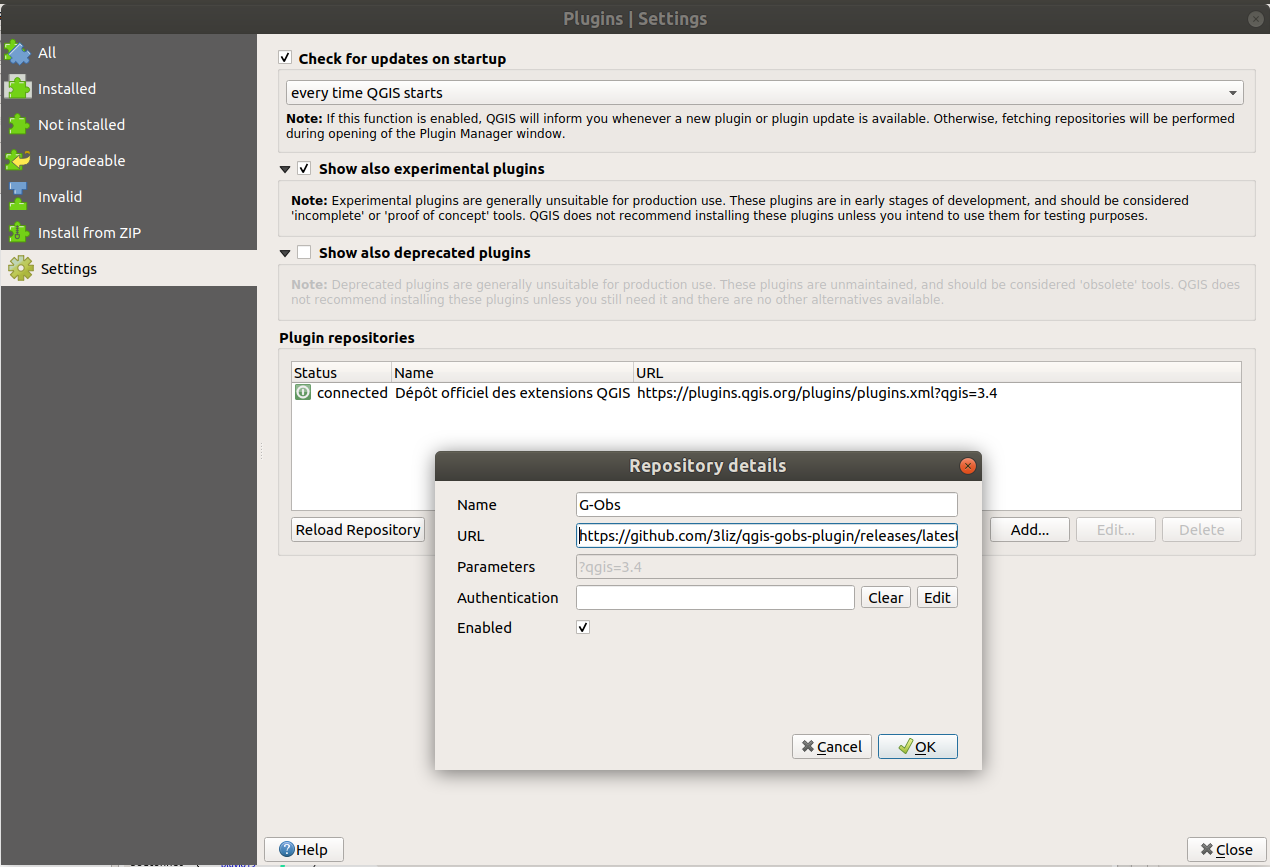
- In the All tab, search for the word
obsand install the G-Obs plugin.
After a successful installation, you should see a new dock called G-Obs
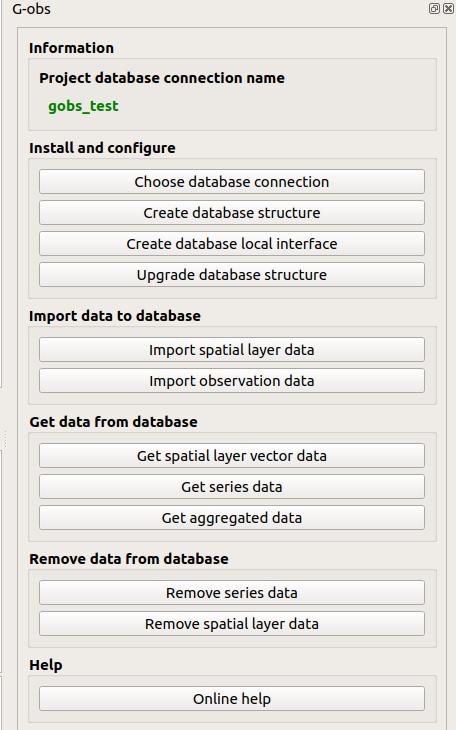
For further details, you can have a look at 3liz documentation web page.
Add a connection to the PostgreSQL database#
G-Obs stores all the data in a PostgreSQL database, with the PostGIS extension installed (to manage spatial data).
You need to have access to a PostgreSQL database, with enough rights to create a database schema and tables inside this schema.
In QGIS, use the Datasource manager under the Layer menu to create a new PostgreSQL connection:
- Activate the PostgreSQL tab (elephant icon)
- Click on the New button
- In the creation dialog, fill the needed information, and use the Test connection button to make sure the credentials are ok.
We advise to:
- use a service connection instead of the basic authentication. See QGIS documentation
- check the boxes
Use estimated table metadataandAlso list tables with no geometry
Once your connection is set up, you can create the G-Obs database structure in your PostgreSQL database
Configure the G-Obs plugin#
This algorithm will allow to configure G-Obs extension for the current QGIS project.
You must run this script before any other script.
Parameters:
PostgreSQL connection to G-Obs database: name of the database connection you would like to use for the current QGIS project. This connection will be used for the other algorithms.
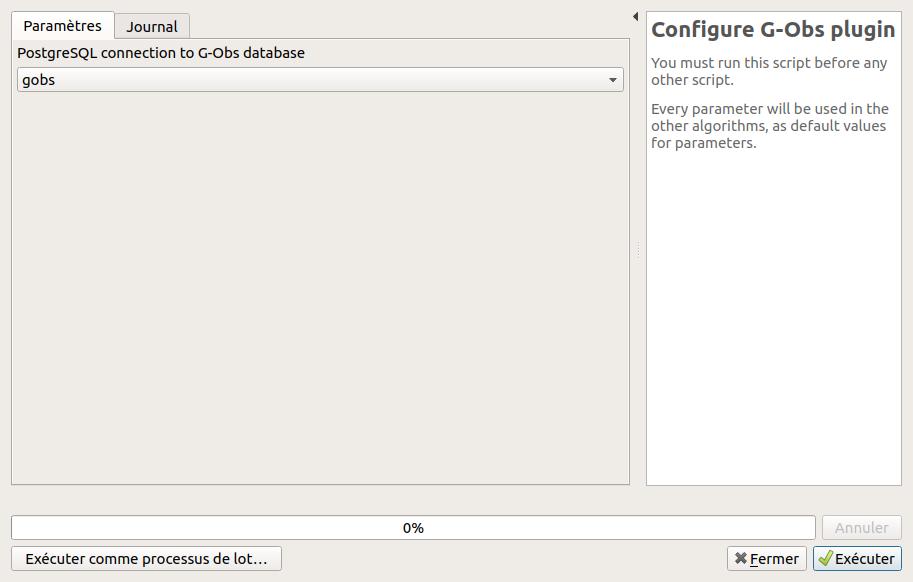
Create the G-Obs database structure#
Install the G-Obs database structure with tables and function on the chosen database connection.
This script will add a gobs schema with needed tables and functions.
Parameters:
PostgreSQL connection to G-Obs database: name of the database connection you would like to use for the installation.
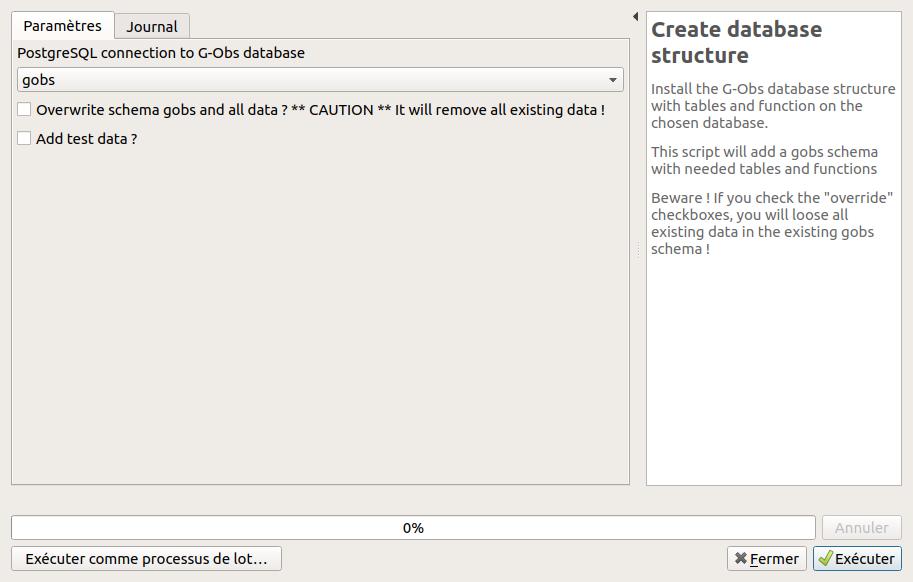
Upgrade database structure#
Upgrade the G-Obs tables and functions in the chosen database.
If you have upgraded your QGIS G-Obs plugin, you can run this script to upgrade your database to the new plugin version.
Parameters:
PostgreSQL connection to G-Obs database: name of the database connection you would like to use for the upgrade.